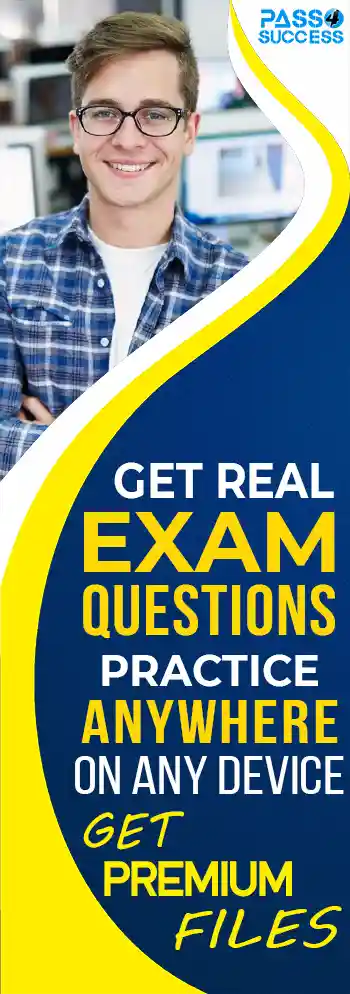Free UiPath-ARDv1 Exam Dumps
Here you can find all the free questions related with UiPath Advanced RPA Developer v1.0 Exam (UiPath-ARDv1) exam. You can also find on this page links to recently updated premium files with which you can practice for actual UiPath Advanced RPA Developer v1.0 Exam . These premium versions are provided as UiPath-ARDv1 exam practice tests, both as desktop software and browser based application, you can use whatever suits your style. Feel free to try the UiPath Advanced RPA Developer v1.0 Exam premium files for free, Good luck with your UiPath Advanced RPA Developer v1.0 Exam .MultipleChoice
In this exercise, you will create a UiPath automation that performs the steps below.
To achieve this, you will use the REFrameWork as the starting template and follow the UiPath development best practices.
The solution has to be scalable, so create two separate projects (sub-processes):
- One for the Dispatcher (add to queue);
- Another one for the Performer (consume queue).
Make sure you use a connection to an UiPath Orchestrator for testing.
Here are the steps performed by the Robot in the Dispatcher:
1.Login to https:/Nvww.acme-test.com.
2. On the landing page, Dashboard, click or hover over the Invoices menu item and then click on Search for Invoice. Click on Display All Invoices.
3. Scrape the data from the whole table displayed.
4. For each row in the datatable, Add a queue item containing the Invoice Number, Vendor TaxID and Date.
5. Close ACME System 1.
Here are the steps performed by the Robot in the Performer:
1.Login to https:/Nvww.acme-test.com.
2. For each Queue Item:
- Click or hover over the Invoices menu item and then click on Search for Invoice;
- Type the Invoice Number retrieved from the queue item into the Invoice Number field field;
- Click on Search;
- Extract the values for the Vendor TaxID and Date and compare them with the values from the queue item (check for EXACT match for all fields!);
- If the values are not matching, this should be categorized as a Business Rule Exception, and the queue em should have the status set accordingly;
- If the values match, the transaction is successful.
Note: Navigation can be achieved in multiple ways by the robot - choose whichever you find best.
Constraints to follow in the development, using the REFrameWork:
1. TransactionItem datatype should be a QueueItem. The process should recover and retry 2 times in case of errors in navigation between the Invoice Search and Invoices - Search Results pages. One transaction is the action of navigating to the Invoices Search page, searching for the Invoice Number and scraping the values from the resulting one row table.
2. Create a separate workflow file for the Login to ACME. File input arguments: URL; Username ; Password .
3. Create a separate workflow file for closing ACME.
4. Add the ACME_URL and ACME_Credential to the Excel Config file.
5. Populate lnitAllApplications.xaml from the Framework folder with Invoking the Login to ACt...1E and navigation to the Work Items.
6. Populate CloseAllApplications.xaml from the Framework folder with Invoking the Close ACtv1E.
7.Populate KillAllProcesses xaml from the Framework folder with killing the process used.
8. Populate the Process.xaml file with the following actions:Navigation, Searching for Invoice Number, Scraping, Checking if the values match, Handling the Business Rule Exception.
Important Note: Don't use external file references outside of the project folder (including Orchestrator Assets). Place all the used files within the project folder, zip that folder and upload it to the UiPath Certification Platform.
Zip Al the used workflow files AND the output Excel fife. Then upload the.zip file to the UiPath Certification Platform.
Good luck!
ALL THE BEST!
OptionsDragDrop
Based on the exhibit that represents the "Deadline" in the yyyy-mm-dd format, what is the correct sequence in which the Queue Items are processed by a single Performer workflow?
NOTE: Drag the Queue Item Name found on the ''Left'' and drop on the correct Process Order found on the ''Right''
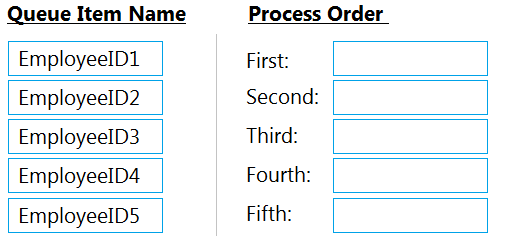
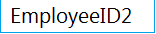
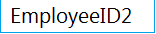
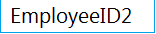
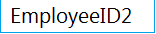
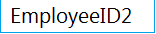
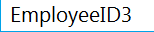
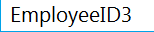
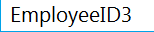
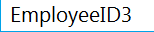
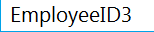
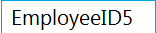
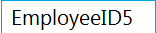
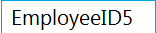
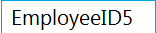
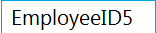
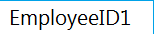
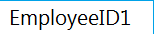
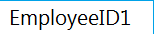
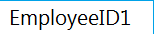
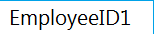
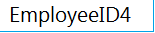
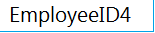
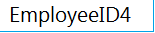
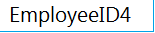
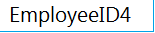
MultipleChoice
When fine-tuning a dynamic selector, how many characters does "*" replace?
OptionsMultipleChoice
In which situation can "idx" be used in a reliable selector?
OptionsDragDrop
In a Robotic Enterprise (RE) Framework project that is connected to Orchestrator, what is the correct sequence of steps if an application exception occurs on a Queue Item in the Process Transaction state?
NOTE: Drag the Description found on the ''Left'' and drop on the correct Step Sequence found on the ''Right''.
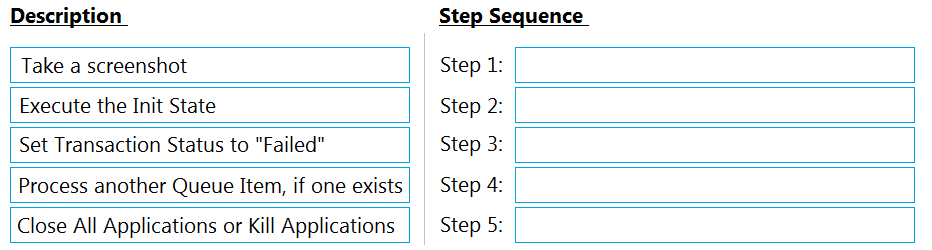

























MultipleChoice
This is a reliable selector for a dynamic web page: webctrl idx='144' tag='IMG'/
Options are :
Options