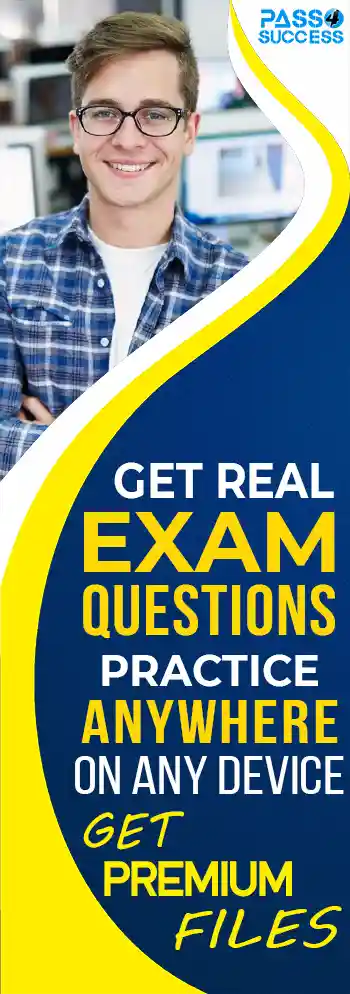Free UiPath-ARDv1 Exam Dumps
Here you can find all the free questions related with UiPath Advanced RPA Developer v1.0 Exam (UiPath-ARDv1) exam. You can also find on this page links to recently updated premium files with which you can practice for actual UiPath Advanced RPA Developer v1.0 Exam . These premium versions are provided as UiPath-ARDv1 exam practice tests, both as desktop software and browser based application, you can use whatever suits your style. Feel free to try the UiPath Advanced RPA Developer v1.0 Exam premium files for free, Good luck with your UiPath Advanced RPA Developer v1.0 Exam .MultipleChoice
You are working on a project with three other developers and are using TFS source control in UiPath Studio.
If you want to ensure you have the newest version from the server on your local machine, which TFS/SVN command should be used?
OptionsMultipleChoice
A developer wants to extract data from 'Sheet1' of the 'Test.xls' file using the following code:
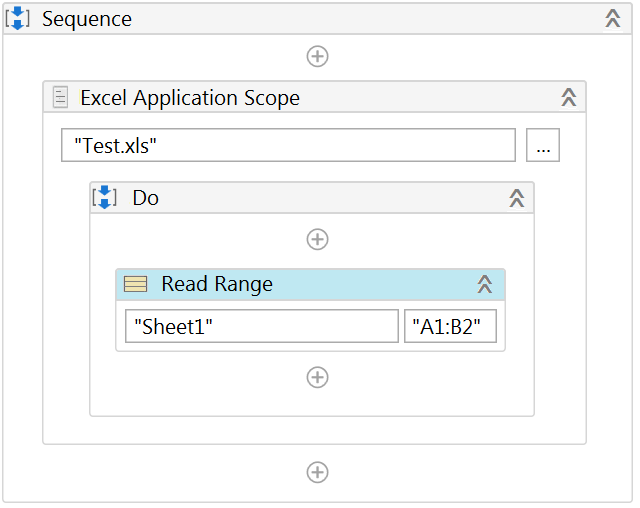
In addition, the developer configured the following properties of the Read Range activity:
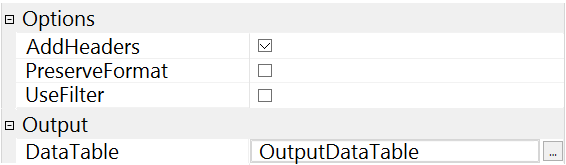
Based on the exhibits, what is the result of the execution?
OptionsMultipleChoice
In this exercise, you will create a UiPath automation that performs the steps below.
To achieve this, you will use the REFrameWork as the starting template and follow the UiPath development best practices.
The solution has to be scalable, so create two separate projects (sub-processes):
- One for the Dispatcher (add to queue);
- Another one for the Performer (consume queue).
Make sure you use a connection to an UiPath Orchestrator for testing.
Here are the steps performed by the Robot in the Dispatcher:
1.Login to https:/Nvww.acme-test.com.
2. On the landing page, Dashboard, click or hover over the Invoices menu item and then click on Search for Invoice. Click on Display All Invoices.
3. Scrape the data from the whole table displayed.
4. For each row in the datatable, Add a queue item containing the Invoice Number, Vendor TaxID and Date.
5. Close ACME System 1.
Here are the steps performed by the Robot in the Performer:
1.Login to https:/Nvww.acme-test.com.
2. For each Queue Item:
- Click or hover over the Invoices menu item and then click on Search for Invoice;
- Type the Invoice Number retrieved from the queue item into the Invoice Number field field;
- Click on Search;
- Extract the values for the Vendor TaxID and Date and compare them with the values from the queue item (check for EXACT match for all fields!);
- If the values are not matching, this should be categorized as a Business Rule Exception, and the queue em should have the status set accordingly;
- If the values match, the transaction is successful.
Note: Navigation can be achieved in multiple ways by the robot - choose whichever you find best.
Constraints to follow in the development, using the REFrameWork:
1. TransactionItem datatype should be a QueueItem. The process should recover and retry 2 times in case of errors in navigation between the Invoice Search and Invoices - Search Results pages. One transaction is the action of navigating to the Invoices Search page, searching for the Invoice Number and scraping the values from the resulting one row table.
2. Create a separate workflow file for the Login to ACME. File input arguments: URL; Username ; Password .
3. Create a separate workflow file for closing ACME.
4. Add the ACME_URL and ACME_Credential to the Excel Config file.
5. Populate lnitAllApplications.xaml from the Framework folder with Invoking the Login to ACt...1E and navigation to the Work Items.
6. Populate CloseAllApplications.xaml from the Framework folder with Invoking the Close ACtv1E.
7.Populate KillAllProcesses xaml from the Framework folder with killing the process used.
8. Populate the Process.xaml file with the following actions:Navigation, Searching for Invoice Number, Scraping, Checking if the values match, Handling the Business Rule Exception.
Important Note: Don't use external file references outside of the project folder (including Orchestrator Assets). Place all the used files within the project folder, zip that folder and upload it to the UiPath Certification Platform.
Zip Al the used workflow files AND the output Excel fife. Then upload the.zip file to the UiPath Certification Platform.
Good luck!
ALL THE BEST!
OptionsMultipleChoice
In this exercise, you will create a UiPath automation that performs the steps below.
To achieve this, you will use the REFrameWork as the starting template and follow the UiPath development best practices.
Here are the steps performed by the Robot:
1. Log in to https://www.acme-test.com.
2. On the landing page, Dashboard, click on the Work items menu item. Scrape the data in all the pages of the table, page by page, ensuring error handling and recovery.
3. For each page: - Filter the records where Status is 'Open';
- Filter the records where Type is 'WI1';
- Filter the records where WIID is greater than 200000;
- Append the resulting datatable into an Excel worksheet, you shouldn't worry about the headers and format of the output file.
Constraints to follow in the development, using the REFrameWork:
1.TransactionItem datatype should be a String. The process should recover and retry in case of errors in navigation between WorkItems page. One transaction is the action of scraping one web page.By navigating to the next page, the next transaction will execute. (Same as ACME Process 4 Dispatcher from the UiPath Academy).
2. Create a separate workflow file for the Login to ACME. File input arguments: URL ; Username ; Password .
3. Create a separate workflow file for closing ACME.
4. Add the ACME_URL and ACME_Credential to the Config file.
5. Populate InitAllApplications.xaml from the Framework folder with Invoking the Login to ACME and navigation to the Work Items.
6. Populate CloseAllApplications.xaml from the Framework folder with Invoking the Close ACME.
7. Populate KillAllProcesses.xaml from the Framework folder with killing the process used.
8. Populate the Process.xaml file with the following actions: Web scraping, Filtering and Appending to Excel.
Important Note: Don't use external file references outside of the project folder (including Orchestrator Assets). Place all the used files within the project folder, zip that folder and upload it to the UiPath Certification Platform.
Zip ALL the used workflow files AND the output Excel file. Then upload the .zip file to the UiPath Certification Platform.
Good luck!
ALL THE BEST!
OptionsMultipleChoice
In this exercise, you will create a UiPath automation that performs the steps below.
To achieve this, you will use the REFrameWork as the starting template and follow the UiPath development best
practices.
Here are the steps performed by the Robot:
1. Log in to https://www.acme-test.com.
2. On the landing page, Dashboard, click on the Work items menu item. Scrape the data in all the pages of the table, page by page, ensuring error handling and recovery.
3. For each page:
- Filter the records where Status is 'Open';
- Filter the records where Description is 'Calculate Client Security Hash';
- Filter the records where WIID is less than 600000;
- Append the resulting datatable into an Excel worksheet, you shouldn't worry about the headers and format of the output file.
Constraints to follow in the development, using the REFrameWork:
1. TransactionItem datatype should be a String. The process should recover and retry in case of errors in
navigation between WorkItems page. One transaction is the action of scraping one web page.By navigating to the
next page, the next transaction will execute. (Same as ACME Process 4 Dispatcher from the UiPath Academy).
2. Create a separate workflow file for the Login to ACME. File input arguments: URL ; Username ; Password .
3. Create a separate workflow file for closing ACME.
3. Add the ACME_URL and ACME_Credential to the Config file.
4. Populate InitAllApplications.xaml from the Framework folder with Invoking the Login to ACME and navigation to the Work Items.
5. Populate CloseAllApplications.xaml from the Framework folder with Invoking the Close ACME.
6. Populate KillAllProcesses.xaml from the Framework folder with killing the process used.
7. Populate the Process.xaml file with the following actions: Web scraping, Filtering and Appending to Excel.
Important Note: Don't use external file references outside of the project folder (including Orchestrator Assets).
Place all the used files within the project folder, zip that folder and upload it to the UiPath Certification Platform.
Zip ALL the used workflow files AND the output Excel file. Then upload the .zip file to the UiPath Certification Platform.
ALL THE BEST!
OptionsMultipleChoice
In this exercise, you will create a UiPath automation that performs the steps below.
To achieve this, you will use the REFrameWork as the starting template and follow the UiPath development best
practices.
Here are the steps performed by the Robot:
2. On the landing page, Dashboard, click on the Work items menu item. Scrape the data in all the pages of the table, page by page, ensuring error handling and recovery.
3. For each page:
- Filter the records where Status is 'Open';
- Filter the records where Description is 'Calculate Client Security Hash';
- Filter the records where WIID is less than 600000;
- Append the resulting datatable into an Excel worksheet, you shouldn't worry about the headers and format of the output file.
Constraints to follow in the development, using the REFrameWork:
1. TransactionItem datatype should be a String. The process should recover and retry in case of errors in
navigation between WorkItems page. One transaction is the action of scraping one web page.By navigating to the
next page, the next transaction will execute. (Same as ACME Process 4 Dispatcher from the UiPath Academy).
2. Create a separate workflow file for the Login to ACME. File input arguments: URL ; Username ; Password .
3. Create a separate workflow file for closing ACME.
3. Add the ACME_URL and ACME_Credential to the Config file.
4. Populate InitAllApplications.xaml from the Framework folder with Invoking the Login to ACME and navigation to the Work Items.
5. Populate CloseAllApplications.xaml from the Framework folder with Invoking the Close ACME.
6. Populate KillAllProcesses.xaml from the Framework folder with killing the process used.
7. Populate the Process.xaml file with the following actions: Web scraping, Filtering and Appending to Excel.
Important Note: Don't use external file references outside of the project folder (including Orchestrator Assets).
Place all the used files within the project folder, zip that folder and upload it to the UiPath Certification Platform.
Zip ALL the used workflow files AND the output Excel file. Then upload the .zip file to the UiPath Certification Platform.
ALL THE BEST!
OptionsMultipleChoice
In this exercise, you will create a UiPath automation that performs the steps below.
To achieve this, you will use the REFrameWork as the starting template and follow the UiPath development best practices.
Here are the steps performed by the Robot:
2. On the landing page, Dashboard, click or hover over the Vendors menu item and then click on Search for Vendor. Click on Display All Vendors. Scrape the data from the whole table isplayed. The resulting datatable will be used as the input data for the process. Navigate back to the dashboard.
Note: Navigation can be achieved in multiple ways by the robot - choose whichever you find best.
3. For each Tax ID:
- Navigate to Vendors - Search page (click or hover over the Vendors menu item and then click on Search for Vendor);
- Type the Tax ID into the Vendor Tax ID field;
- Click on Search;
- Extract the values for the Vendor, City and Country and compare them with the values from the previously extracted table from the Display All Vendors page (check for EXACT match for all fields!);
- If the values are not matching, this should be categorized as a Business Rule Exception;
- If the City does NOT belong to the group {""Paris"", ""Bucuresti"", ""Moscow"", ""Stuttgart"", ""Koln""}, this should be categorized as the second Business Rule Exception. We can only process requests from these cities. Check the City value extracted after the individual Tax ID search;
- If no Business Rule Exception, Append the resulting datatable from each page into an Excel worksheet;
you shouldn't worry about the headers and format of the output file.
Constraints to follow in the development, using the REFrameWork:
1. TransactionItem datatype should be a DataRow. The process should recover and retry 2 times in case of errors in navigation between the Vendor Search and Vendor Search Results pages. One transaction is the action of navigating to the Vendor Search page, searching for the TaxID and scraping the values from the resulting one row table. (Similar to ACME Process 5 from the UiPath Academy).
2. Create a separate workflow file for the Login to ACME. File input arguments: URL ; Username ; Password .
3. Create a separate workflow file for closing ACME.
4. Add the ACME_URL and ACME_Credential to the Excel Config file.
5. Populate InitAllApplications.xaml from the Framework folder with Invoking the Login to ACME and navigation to the Work Items.
6. Populate CloseAllApplications.xaml from the Framework folder with Invoking the Close ACME.
7. Populate KillAllProcesses.xaml from the Framework folder with killing the process used.
8. Populate the Process.xaml file with the following actions: Navigation, Searching for TaxID, Scraping, Checking if the values match, Checking for the correct City, Appending to Excel.
Important Note: Don't use external file references outside of the project folder (including Orchestrator Assets). Place all the used files within the project folder, zip that folder and upload it to the UiPath Certification Platform.
Zip ALL the used workflow files AND the output Excel file. Then upload the .zip file to the UiPath Certification Platform.
OptionsMultipleChoice
In this exercise, you will create a UiPath automation that performs the steps below.
To achieve this, you will use the REFrameWork as the starting template and follow the UiPath development best practices.
Here are the steps performed by the Robot:
2. On the landing page, Dashboard, click or hover over the Vendors menu item and then click on Search for Vendor. Click on Display All Vendors. Scrape the data from the whole table displayed. The resulting datatable will be used as the input data for the process. Navigate back to the dashboard.
Note: Navigation can be achieved in multiple ways by the robot - choose whichever you find best.
3. For each Tax ID:
- Navigate to Vendors - Search page (click or hover over the Vendors menu item and then click on Search for Vendor);
- Type the Tax ID into the Vendor Tax ID field;
- Click on Search;
- Extract the values for the Vendor, City and Country and compare them with the values from the previously extracted table from the Display All Vendors page (check for EXACT match for all fields!);
- If the values are not matching, this should be categorized as a Business Rule Exception;
- If the City does NOT belong to the group {""Rimini"", ""Berlin"", ""Roma"", ""Iasi"", ""Koln""}, this should be categorized as the second Business Rule Exception. We can only process requests from these cities. Check the City value extracted after the individual Tax ID search;
- If no Business Rule Exception, Append the resulting datatable from each page into an CSV file; you shouldn't worry about the headers and format of the output file.
Constraints to follow in the development, using the REFrameWork:
1. TransactionItem datatype should be a DataRow. The process should recover and retry 2 times in case of errors in navigation between the Vendor Search and Vendor Search Results pages. One transaction is the action of navigating to the Vendor Search page, searching for the TaxID and scraping the values from the resulting one row table. (Similar to ACME Process 5 from the UiPath Academy).
2. Create a separate workflow file for the Login to ACME. File input arguments: URL ; Username ; Password .
3. Create a separate workflow file for closing ACME.
4. Add the ACME_URL and ACME_Credential to the Excel Config file.
5. Populate InitAllApplications.xaml from the Framework folder with Invoking the Login to ACME and navigation to the Work Items.
6. Populate CloseAllApplications.xaml from the Framework folder with Invoking the Close ACME.
7. Populate KillAllProcesses.xaml from the Framework folder with killing the process used.
8. Populate the Process.xaml file with the following actions: Navigation, Searching for TaxID, Scraping, Checking if the values match, Checking for the correct City, Appending to CSV.
Important Note: Don't use external file references outside of the project folder (including Orchestrator Assets). Place all the used files within the project folder, zip that folder and upload it to the UiPath Certification Platform.
Zip ALL the used workflow files AND the output Excel file. Then upload the .zip file to the UiPath Certification Platform.
Options are :
ALL THE BEST!
OptionsMultipleChoice
In this exercise, you will create a UiPath automation that performs the steps below.
To achieve this, you will use the REFrameWork as the starting template and follow the UiPath development best practices.
Here are the steps performed by the Robot:
2. On the landing page, Dashboard, click on the Work items menu item. Scrape the data in all the pages of the table, page by page, ensuring error handling and recovery.
3. For each page:
- Filter the records where Status is 'Open';
- Filter the records where Type is 'WI5';
- Filter the records where WIID is less than 500000;
- Append the resulting datatable into an Excel worksheet; you shouldn't worry about the headers and format of the output file.
Constraints to follow in the development, using the REFrameWork:
1. TransactionItem datatype should be a String. The process should recover and retry in case of errors in navigation between WorkItems page. One transaction is the action of scraping one web page.By navigating to the next page, the next transaction will execute. (Same as ACME Process 4 Dispatcher from the UiPath Academy).
2. Create a separate workflow file for the Login to ACME. File input arguments: URL ; Username ; Password .
3. Create a separate workflow file for closing ACME.
3. Add the ACME_URL and ACME_Credential to the Config file.
4. Populate InitAllApplications.xaml from the Framework folder with Invoking the Login to ACME and navigation to the Work Items.
5. Populate CloseAllApplications.xaml from the Framework folder with Invoking the Close ACME.
6. Populate KillAllProcesses.xaml from the Framework folder with killing the process used.
7. Populate the Process.xaml file with the following actions: Web scraping, Filtering and Appending to Excel.
Important Note: Don't use external file references outside of the project folder (including Orchestrator Assets). Place all the used files within the project folder, zip that folder and upload it to the UiPath Certification Platform.
Zip ALL the used workflow files AND the output Excel file. Then upload the .zip file to the UiPath Certification Platform.
Good luck!
Options are :
ALL THE BEST!
OptionsMultipleChoice
In this exercise, you will create a UiPath automation that performs the steps below.
To achieve this, you will use the REFrameWork as the starting template and follow the UiPath development best practices.
Here are the steps performed by the Robot:
2. On the landing page, Dashboard, click on the Work items menu item. Scrape the data in all the pages of the table, page by page, ensuring error handling and recovery.
3. For each page: - Filter the records where Status is 'Open';
- Filter the records where Type is 'WI1';
- Filter the records where WIID is greater than 200000;
- Append the resulting datatable into an Excel worksheet, you shouldn't worry about the headers and format of the output file.
Constraints to follow in the development, using the REFrameWork:
1.TransactionItem datatype should be a String. The process should recover and retry in case of errors in navigation between WorkItems page. One transaction is the action of scraping one web page.By navigating to the next page, the next transaction will execute. (Same as ACME Process 4 Dispatcher from the UiPath Academy).
2. Create a separate workflow file for the Login to ACME. File input arguments: URL ; Username ; Password .
3. Create a separate workflow file for closing ACME
4. Add the ACME_URL and ACME_Credential to the Config file.
5. Populate InitAllApplications.xaml from the Framework folder with Invoking the Login to ACME and navigation to the Work Items.
6. Populate CloseAllApplications.xaml from the Framework folder with Invoking the Close ACME.
7. Populate KillAllProcesses.xaml from the Framework folder with killing the process used.
8. Populate the Process.xaml file with the following actions: Web scraping, Filtering and Appending to Excel.
Important Note: Don't use external file references outside of the project folder (including Orchestrator Assets). Place all the used files within the project folder, zip that folder and upload it to the UiPath Certification Platform.
Zip ALL the used workflow files AND the output Excel file. Then upload the .zip file to the UiPath Certification Platform.
Good luck!
ALL THE BEST!
Options