Microsoft MD-100 Exam Questions
- Topic 1: Deploy Windows 10, Configure Language Packs, Perform An In-Place Upgrade (Using Tools Such As MDT, WDS, ADK, Etc.)
- Topic 2: Perform Post-Installation Configuration/ Configure Edge And Internet Explorer/ Configure Mobility Settings, Sign-In Options, Windows Desktop
- Topic 3: Manage Local Users, Local Groups, And Devices/ Manage Devices In Directories/ Configure Data Access And Protection
- Topic 4: Configure NTFS Permissions, Shared Permissions/ Configure NTFS Permissions Configure Shared Permissions
- Topic 5: Manage Windows Security/ Configure User Account Control (UAC)/ Configure Windows Defender Firewall
- Topic 6: Configure Networking, Client IP Settings, Mobile Networking, VPN Client, Troubleshoot Networking
- Topic 7: Configure Remote Connectivity, Remote Management/ Enable Powershell Remoting
- Topic 8: Configure System And Data Recovery/ Perform File Recovery (Including Onedrive)/ Troubleshoot Startup/Boot Process
- Topic 9: Manage Updates, Check For Updates, Troubleshoot Updates, Validate And Test Updates/ Select The Appropriate Servicing Channel
- Topic 10: Monitor And Manage Windows/ Configure And Analyze Event Logs/ Manage Performance, Windows 10 Environment
Free Microsoft MD-100 Exam Actual Questions
Note: Premium Questions for MD-100 were last updated On 14-11-2023 (see below)
Please wait while the virtual machine loads. Once loaded, you may proceed to the lab section. This may take a few minutes, and the wait time will not be deducted from your overall test time.
When the Next button is available, click it to access the lab section. In this section, you will perform a set of tasks in a live environment. While most functionality will be available to you as it would be in a live environment, some functionality (e.g., copy and paste, ability to navigate to external websites) will not be possible by design.
Scoring is based on the outcome of performing the tasks stated in the lab. In other words, it doesn't matter how you accomplish the task, if you successfully perform it, you will earn credit for that task.
Labs are not timed separately, and this exam may more than one lab that you must complete. You can use as much time as you would like to complete each lab. But, you should manage your time appropriately to ensure that you are able to complete the lab(s) and all other sections of the exam in the time provided.
Please note that once you submit your work by clicking the Next button within a lab, you will NOT be able to return to the lab.
Username and password

Use the following login credentials as needed:
To enter your password, place your cursor in the Enter password box and click on the password below.
Username: Contoso/Administrator
Password: Passw0rd!
The following information is for technical support purposes only:
Lab Instance: 10921597

You need to ensure that Client3 starts in safe mode automatically the next time the computer restarts. After completing the task, you must NOT restart Client3.
To complete this task, sign in to the required computer or computers.
You have a computer that runs Windows 10.
You need to clear the DNS client cache.
Which command should you run?
You have computers that run Windows 11 as shown in the following table.

You ping 192.168.10.15 from Computer1 and discover that the request timed out.
You need to ensure that you can successfully ping 192.168.10.15 from Computer1.
Solution: On Computer2, you enable PowerShell Remoting.
Does this meet the goal?
You have a computer that runs Windows 10. You use the computer to test new Windows features.
You need to configure the computer to receive preview builds of Windows 10 as soon as possible.
What should you configure from Update & Security in the Settings app?
You have computers that run Windows 11 as shown in the following table.
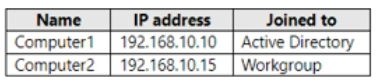
You ping 192.168.10.15 from Computer! and discover that the request timed out. You need to ensure that you can successfully ping 192.168.10.15 from Computer 1.
Solution: On Computer2, you allow incoming ICMFV6 traffic in Windows Defender Firewall. Does this meet the goal?
- Select Question Types you want
- Set your Desired Pass Percentage
- Allocate Time (Hours : Minutes)
- Create Multiple Practice tests with Limited Questions
- Customer Support
Lizette
12 months agoTalia
1 years agoMartina
1 years ago