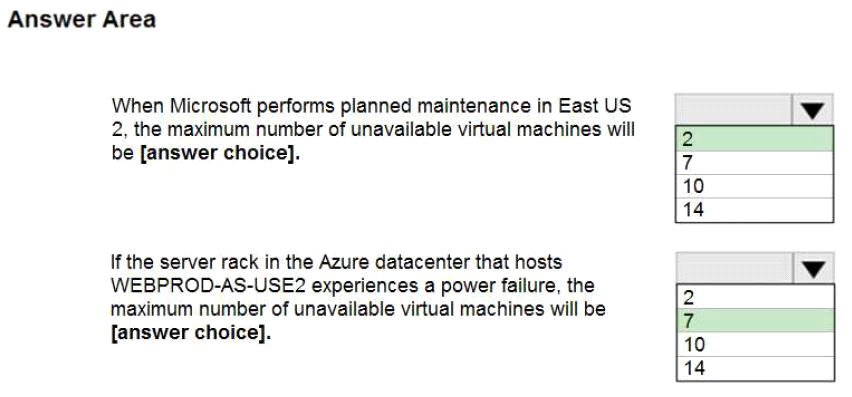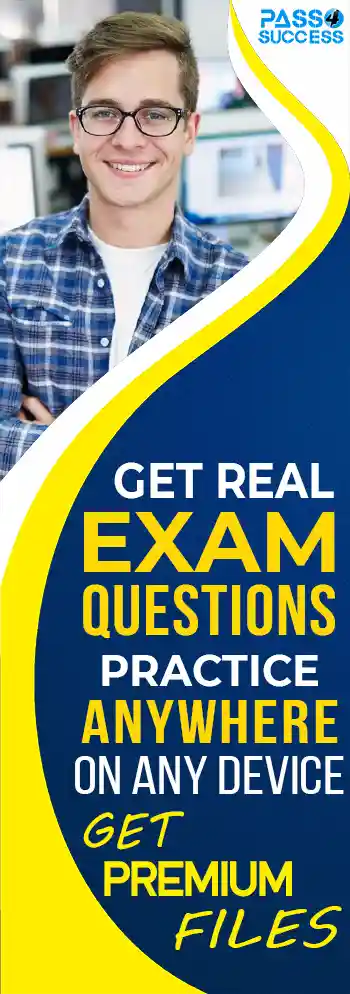Free Microsoft AZ-104 Exam Dumps
Here you can find all the free questions related with Microsoft Azure Administrator Exam (AZ-104) exam. You can also find on this page links to recently updated premium files with which you can practice for actual Microsoft Azure Administrator Exam . These premium versions are provided as AZ-104 exam practice tests, both as desktop software and browser based application, you can use whatever suits your style. Feel free to try the Microsoft Azure Administrator Exam premium files for free, Good luck with your Microsoft Azure Administrator Exam .DragDrop
You need to prepare the environment to ensure that the web administrators can deploy the web apps as quickly as possible.
Which three actions should you perform in sequence? To answer, move the appropriate actions from the list of actions to the answer area and arrange them in the correct order.
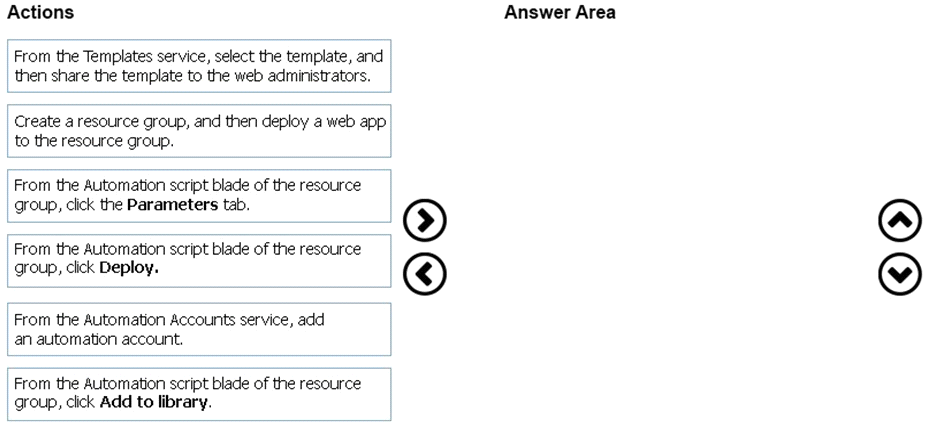


















Explanation
References:
MultipleChoice
Vou have an Azure subscription that contains two virtual machines as shown in the following table.

You perform a reverse DNS lookup for 10.0.0.4 from VM2.
Which FQDN will be returned?
OptionsDragDrop
You need to prepare the environment to ensure that the web administrators can deploy the web apps as quickly as possible.
Which three actions should you perform in sequence? To answer, move the appropriate actions from the list of actions to the answer area and arrange them in the correct order.
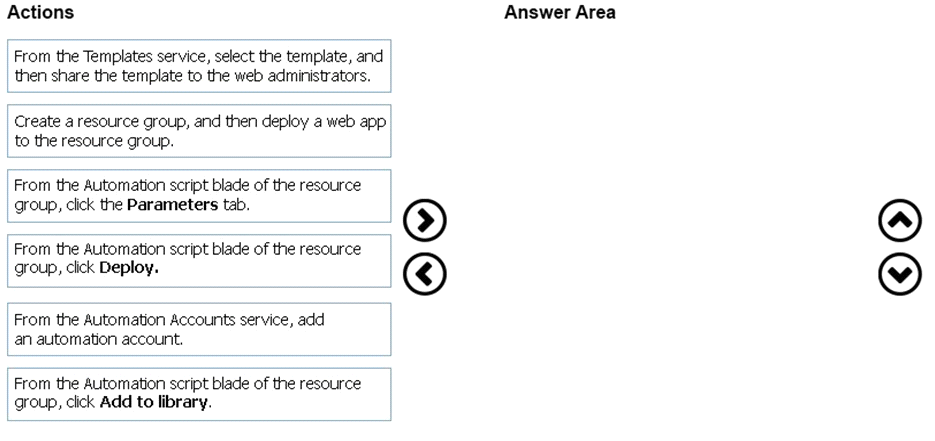









Explanation
Scenario:
1. Web administrators will deploy Azure web apps for the marketing department.
2. Each web app will be added to a separate resource group.
3. The initial configuration of the web apps will be identical.
4. The web administrators have permission to deploy web apps to resource groups.
Steps:
1 --> Create a resource group, and then deploy a web app to the resource group.
2 --> From the Automation script blade of the resource group , click Add to Library.
3 --> From the Templates service, select the template, and then share the template to the web administrators .
References:
Hotspot
You are evaluating the name resolution for the virtual machines after the planned implementation of the Azure networking infrastructure.
For each of the following statements, select Yes if the statement is true. Otherwise, select No.
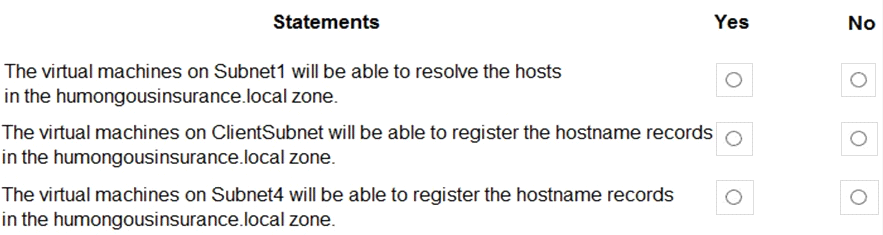
Statement 1: Yes
All client computers in the Paris office will be joined to an Azure AD domain.
A virtual network named Paris-VNet that will contain two subnets named Subnet1 and Subnet2.
Microsoft Windows Server Active Directory domains, can resolve DNS names between virtual networks. Automatic registration of virtual machines from a virtual network that's linked to a private zone with auto-registration enabled. Forward DNS resolution is supported across virtual networks that are linked to the private zone.
Statement 2: Yes
A virtual network named ClientResources-VNet that will contain one subnet named ClientSubnet You plan to create a private DNS zone named humongousinsurance.local and set the registration network to the ClientResources-VNet virtual network.
As this is a registration network so this will work.
Statement 3: No
Only VMs in the registration network, here the ClientResources-VNet, will be able to register hostname records. Since Subnet4 not connected to Client Resources Network thus not able to register its hostname with humongoinsurance.local
Hotspot
You are evaluating the connectivity between the virtual machines after the planned implementation of the Azure networking infrastructure.
For each of the following statements, select Yes if the statement is true. Otherwise, select No.
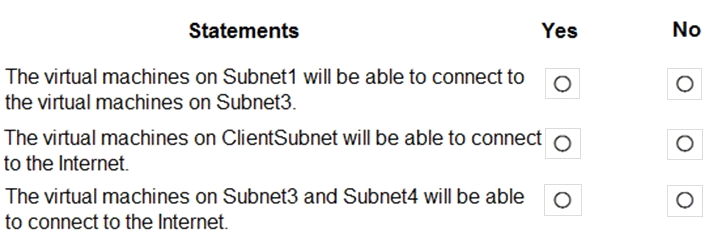
Once the VNets are peered, all resources on one VNet can communicate with resources on the other peered VNets. You plan to enable peering between Paris-VNet and AllOffices-VNet. Therefore VMs on Subnet1, which is on Paris-VNet and VMs on Subnet3, which is on AllOffices-VNet will be able to connect to each other.
All Azure resources connected to a VNet have outbound connectivity to the Internet by default. Therefore VMs on ClientSubnet, which is on ClientResources-VNet will have access to the Internet; and VMs on Subnet3 and Subnet4, which are on AllOffices-VNet will have access to the Internet.
Hotspot
You have a virtual network named VNet1 that has the configuration shown in the following exhibit.
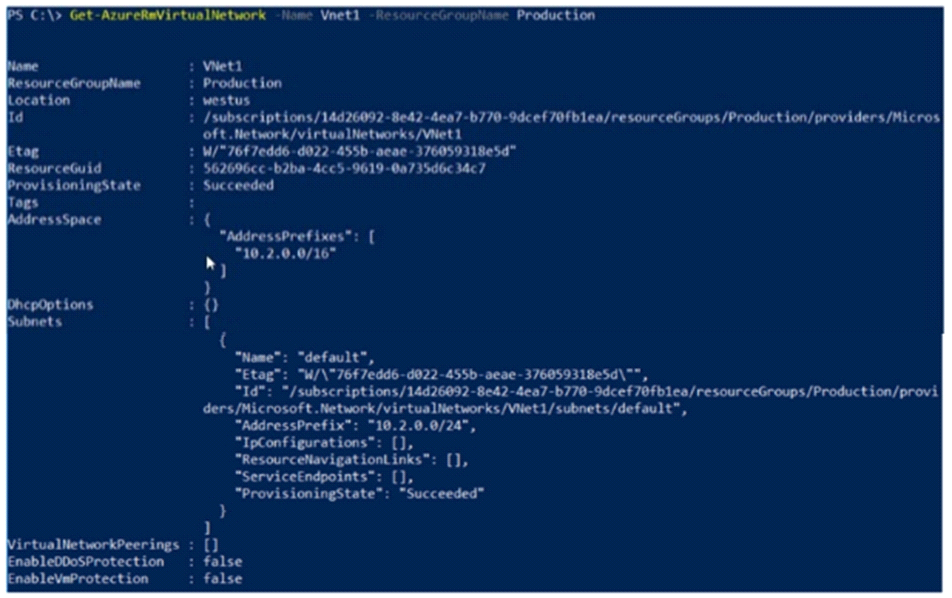
Use the drop-down menus to select the answer choice that completes each statement based on the information presented in the graphic.
NOTE: Each correct selection is worth one point.
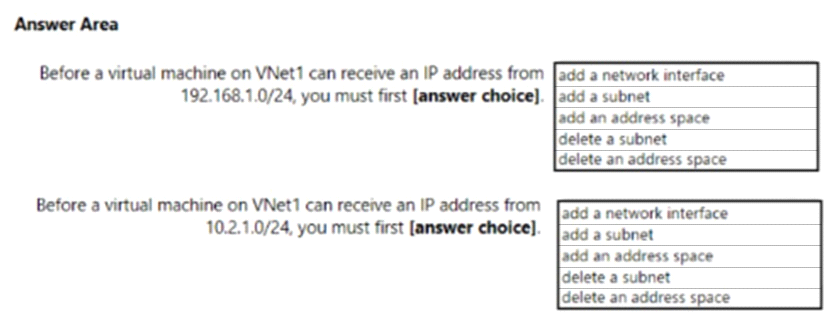
Box 1: add an address space
Your IaaS virtual machines (VMs) and PaaS role instances in a virtual network automatically receive a private IP address from a range that you specify, based on the address space of the subnet they are connected to. We need to add the 192.168.1.0/24 address space.
Box 2: add a subnet
Address space is present but need to add subnet
References:
Hotspot
You plan to deploy five virtual machines to a virtual network subnet.
Each virtual machine will have a public IP address and a private IP address.
Each virtual machine requires the same inbound and outbound security rules.
What is the minimum number of network interfaces and network security groups that you require? To answer, select the appropriate options in the answer area.
NOTE: Each correct selection is worth one point.
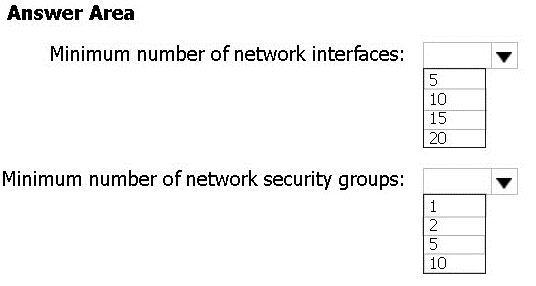
Box 1: 5
A public and a private IP address can be assigned to a single network interface.
Box 2: 1
You can associate zero, or one, network security group to each virtual network subnet and network interface in a virtual machine. The same network security group can be associated to as many subnets and network interfaces as you choose.
Hotspot
You have an Azure subscription named Subscription1 that contains the resources in the following table.
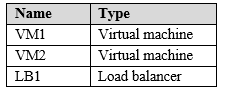
You install the Web Server server role (IIS) on WM1 and VM2, and then add VM1 and VM2 to LB1.
LB1 is configured as shown in the LB1 exhibit. (Click the Exhibit button.)
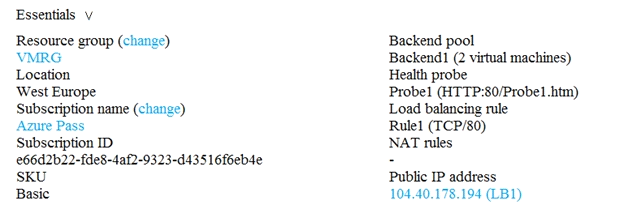
Rule1 is configured as shown in the Rule1 exhibit. (Click the Exhibit button.)
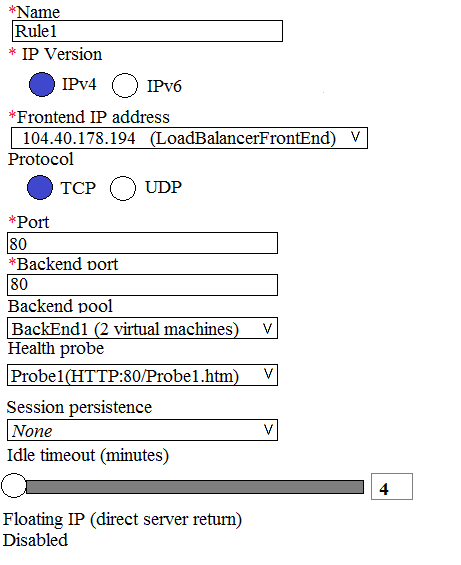
For each of the following statements, select Yes if the statement is true. Otherwise, select No.
NOTE: Each correct selection is worth one point.
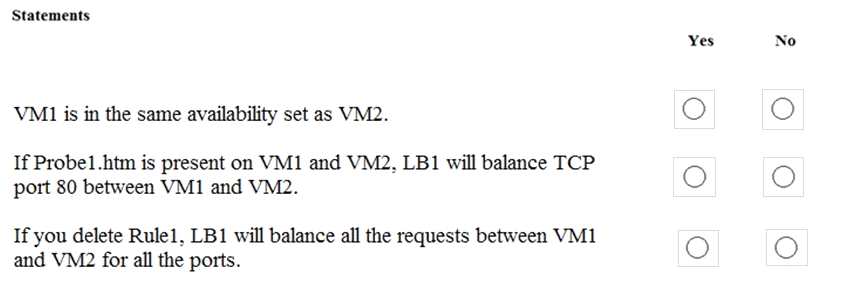
To load balance with basic load balancer backend pool virtual machines has to be in a single availability set or virtual machine scale set.
A health probe is used to determine the health status of the instances in the backend pool. During load balancer creation, configure a health probe for the load balancer to use. This health probe will determine if an instance is healthy and can receive traffic.
A Load Balancer rule is used to define how incoming traffic is distributed to theallthe instances within the Backend Pool. So if you delete the rule, load balancing won't happen.
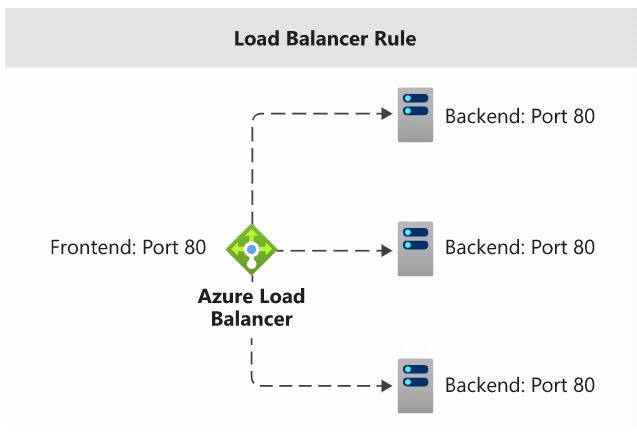
Hotspot
You have an Azure subscription that contains an Azure Storage account named storage1 and the users shown in the following table.
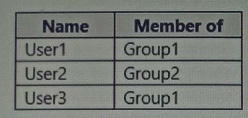
You plan to monitor storage1 and to configure email notifications for the signals shown in the following table.
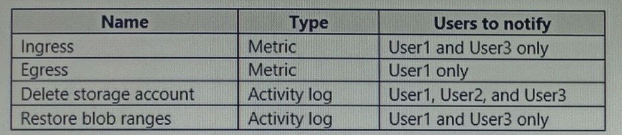
You need to identify the minimum number of alert rules and action groups required for the planned monitoring.
How many alert rules and action groups should you identify? To answer, select the appropriate options in the answer area.
NOTE: Each correct selection is worth one point.
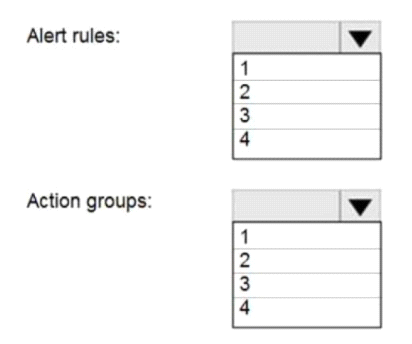
Box 1 : 4
As there are 4 distinct set of resource types (Ingress, Egress, Delete storage account, Restore blob ranges), so you need 4 alert rules. In one alert rule you can't specify different type of resources to monitor. So you need 4 alert rules.
Box 2 : 3
There are 3 distinct set of "Users to notify" as (User 1 and User 3), (User1 only), and (User1, User2, and User3). You can't set the action group based on existing group (Group1 and Group2) as there is no specific group for User1 only. So you need to create 3 action group.
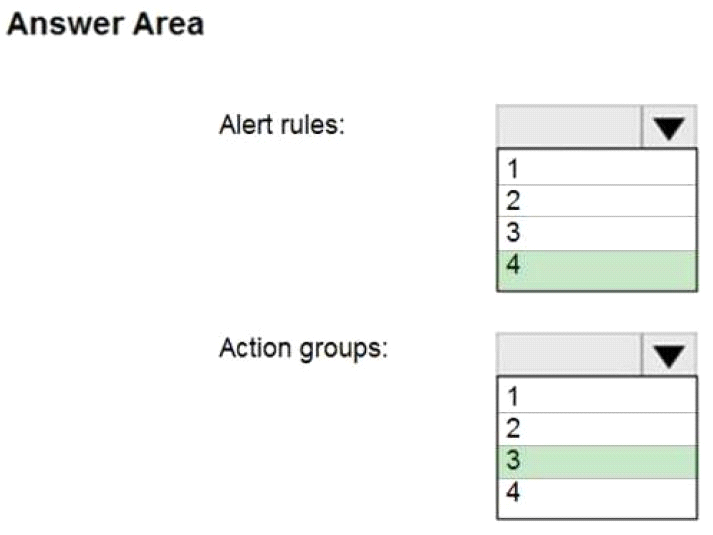
Hotspot
You have an Azure subscription that contains an Azure Availability Set named WEBPROD-AS-USE2 as shown in the following exhibit.
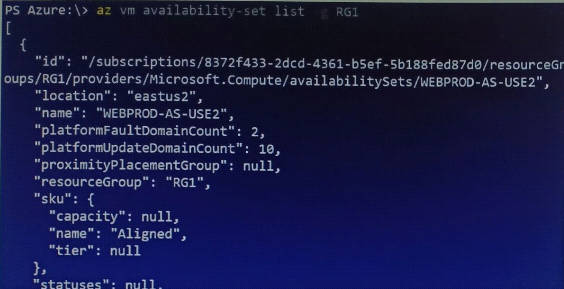

You add 14 virtual machines to WEBPROD-AS-USE2.
Use the drop-down menus to select the answer choice that completes each statement based on the information presented in the graphic.
NOTE: Each correct selection is worth one point.
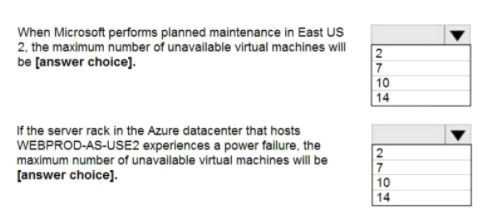
Box 1: 2
There are 10 update domains. The 14 VMs are shared across the 10 update domains so four update domains will have two VMs and six update domains will have one VM. Only one update domain is rebooted at a time.
Therefore, a maximum of two VMs will be offline.
Box 2: 7
There are 2 fault domains. The 14 VMs are shared across the 2 fault domains, so 7 VMs in each fault domain.
A rack failure will affect one fault domain so 7 VMs will be offline.